 05-17-2007, 11:29 AM
05-17-2007, 11:29 AM
|
#1
|
|
A Gray Wolf
Join Date: Nov 2002
Posts: 4
|
 Visual problems with T.King/Kuvasie Celtic 2.0 SE UI version 1.2 and modifying it.
Visual problems with T.King/Kuvasie Celtic 2.0 SE UI version 1.2 and modifying it.
Hi, I'm having a little visual error with some of the windows in the UI. I don't use the full set (as inventory and a few other UIs are not compatible or just plain crashes it and revert the entire UI to default), just certain windows. The problem I'm having currently is that the top right corner of the windows don't show up.
Example:
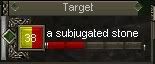
Notice that the top right corner isn't showing. I'm not entirely sure how the .tga files are used to show the graphics in the window, so can anyone give me some pointers about it? I'm not sure what to modify to get it to show up.
Which brings me to my other question. Is it possible to modify the target window UI to show HoTT, using the graphics in the .tga files? For example, show that colored HP indicator gem and border twice? One on top of the other. |

|

|
 05-17-2007, 11:52 AM
05-17-2007, 11:52 AM
|
#2
|
|
A Bat
Join Date: Oct 2002
Server: Terris-Tule
Posts: 1
|
Need to check the Template.xml file.
|

|

|
 05-17-2007, 02:40 PM
05-17-2007, 02:40 PM
|
#3
|
|
A Gray Wolf
Join Date: Nov 2002
Posts: 4
|
I'm not sure if I remember correctly but the EQUI_Templates.xml was broken in the original file (which I downloaded from here), thus reverting to default UI, hence why I don't have it in the UI folders. Other windows that showed up using the UI seemed to be ok. The 3 windows that I'm using (that has the missing bit) are EQUI_TargetWindow, EQUI_GroupWindow and EQUI_PlayerWindow.
|

|

|
 05-17-2007, 03:10 PM
05-17-2007, 03:10 PM
|
#4
|
|
A Shissar Defiler
Join Date: Jun 2005
Posts: 164
|
there are 2 ways to fix this.
One is too modify the tga file so that the upper right corner of the window is in the correct place. Using the animations file and the templates file, you will be able to figure out what part of what window piece is being used and where that part should be.
The other way is to make a custom template and animation.
I do not recomend modifying the templates,animations or xml file since all it does is cause the UI to break when its updated. Either add the template and animation code directly into the target window, or add it to the Actions window since it is the first UI piece to load and it will then become global.
|

|

|
 05-18-2007, 06:54 AM
05-18-2007, 06:54 AM
|
#5
|
|
A Gray Wolf
Join Date: Nov 2002
Posts: 4
|
Hmm... I'm not sure I understand that completely. I've only started looking into the xml files recently so much of it is still confusing to me.
|

|

|
 05-18-2007, 08:06 AM
05-18-2007, 08:06 AM
|
#6
|
|
A Shissar Defiler
Join Date: Jun 2005
Posts: 164
|

I quick tutorial then, the target window is an excellent piece to start with since its so simple. Please excuse me if I start to sound pendantic here =).
From the EQUI_TargetWindow
Quote:
<Screen item="TargetWindow">
<ScreenID />
<RelativePosition>false</RelativePosition>
<Location>
<X>516</X>
<Y>242</Y>
</Location>
<Size>
<CX>147</CX>
<CY>50</CY>
</Size>
<Style_VScroll>false</Style_VScroll>
<Style_HScroll>false</Style_HScroll>
<Style_Transparent>false</Style_Transparent>
<TooltipReference>Your CurrentTarget</TooltipReference>
<DrawTemplate>WDT_Filigree2</DrawTemplate>
<Style_Titlebar>true</Style_Titlebar>
<Style_Closebox>false</Style_Closebox>
<Style_Minimizebox>false</Style_Minimizebox>
<Style_Border>true</Style_Border>
<Style_Sizable>false</Style_Sizable>
<Pieces>Target_HP</Pieces>
<Pieces>Target_HPLabel</Pieces>
<Pieces>Target_HPPercLabel</Pieces>
<Pieces>A_TargetBoxStaticAnim</Pieces>
</Screen>
|
This will direct us to the EQUI_Templates file
Quote:
<Border>
<Right>A_Filigree2Right</Right>
<RightBottom>A_Filigree2RightBottom</RightBottom>
<BottomRight>A_Filigree2BottomRight</BottomRight>
<Bottom>A_Filigree2Bottom</Bottom>
<BottomLeft>A_Filigree2BottomLeft</BottomLeft>
<LeftTop>A_Filigree2LeftTop</LeftTop>
<Left>A_Filigree2Left</Left>
<LeftBottom>A_Filigree2LeftBottom</LeftBottom>
<OverlapLeft>0</OverlapLeft>
<OverlapTop>0</OverlapTop>
<OverlapRight>0</OverlapRight>
<OverlapBottom>0</OverlapBottom>
<Top>A_Filigree2Top</Top>
<TopLeft>A_Filigree2TopLeft</TopLeft>
<TopRight>A_Filigree2TopRight</TopRight>
<RightTop>A_Filigree2RightTop</RightTop>
</Border>
|
This will then direct us to the Animations file
Quote:
<Ui2DAnimation item="A_Filigree2RightTop">
<Cycle>true</Cycle>
<Frames>
<Texture>window_pieces05.tga</Texture>
<Location>
<X>43</X>
<Y>174</Y>
</Location>
<Size>
<CX>16</CX>
<CY>11</CY>
</Size>
<Hotspot>
<X>0</X>
<Y>0</Y>
</Hotspot>
<Duration>1000</Duration>
</Frames>
</Ui2DAnimation>QUOTE]
The bolded print directs us to another part in the animations file that defines the tga file used and how big it is making it a global constant.
[QUOTE] <TextureInfo item="window_pieces05.tga">
<Size>
<CX>256</CX>
<CY>256</CY>
</Size>
</TextureInfo>
|
The text in red tells us where on window_pieces05.tga the top right corner of the part is in co-ordinates from the upper left corner. The co-ordinates are given in pixels, so the piece is 43 pixels to the right and 174 pixels down. Its size is 16x11

All of this can be done in the target window itself. if you look at the code for the target window, you will see it starts with all the texture and animations code for the target box. The target box is not used in any other UI piece, so its safe to leave it here since it does not need to be global. If you want to make animations and templates global, they need to either be added to the animations and templates files, or they can be added to the beginning of the actions window. The actions window is the first UI piece to load. If you look at my Veliouse UI, it has a custom animation for every window and has custom window templates for some, all of that code is in the actions window and it survived the may16 patch with out a hiccup since SOE never seems to modify this UI piece. |

|

|
 05-18-2007, 09:24 AM
05-18-2007, 09:24 AM
|
#7
|
|
Premium Member
Join Date: Sep 2002
Server: povar
Posts: 207
|
__________________
Sanity's Edge, Povar
Kudilu Kudzu, 80 Human Monk
Darenla, 75 Drakin Cleric
Ruritha Queenclaw, 72 Vah Shir Beastlord
Kamendae Namorlane, current trader mule
Universal Brotherhood, Povar
Lythra Amaranthus, 49 Wood Elf Druid
Kasya Earthspeaker, 35 Erudite Magician
Urasei, 14 Barbarian Shaman
Ukis, 14 Barbarian Berserker
|

|

|
 05-25-2007, 12:05 PM
05-25-2007, 12:05 PM
|
#8
|
|
A Gray Wolf
Join Date: Nov 2002
Posts: 4
|
Thanks, I'll try it. (sorry about the late reply, been busy with my uni projects and tests recently)
I did check out HTTK, but it didn't quite match the rest of my UI.
Hence why I wanted to try modifying what I already am using. ^^
|

|

|
| Thread Tools |
|
|
| Display Modes |
 Linear Mode Linear Mode
|
 Posting Rules
Posting Rules
|
You may not post new threads
You may not post replies
You may not post attachments
You may not edit your posts
HTML code is Off
|
|
|
|
